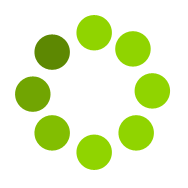Google Earth implementation has brought in a new dimension for visualization. This created the opportunity for surveyors to present their data in Geographic Coordinate Systems. Mostly, surveyors display their information for clients with maps and two-dimensional graphics (Cartesian coordinate system), either on paper or digitally. With Google Earth there is a way to represent two-dimensional drawings to be shown in three dimensions, with an understandable backdrop of Earth Image. This has enabled surveyors a greater opportunity to impress clients and make it more understandable.
With simply powerful interface Google Earth combines and displays stunning graphics and a planet full of data to which anyone may add information and share that information with the rest of the world in just a few clicks. In a very short time Google Earth became very popular (More than 1 billion downloads) Because of its simplicity and power. It is simple to use yet highly stable.
Surveyors use Cartesian coordinates System (quadrant) to represent a point. Google earth on the other hand uses world geodetic system, WGS84 Map datum to represent data. To make survey drawings more accurate with respect to location, WGS 84, needs to be used while recording the field data.
You can mark locations & paths in Google Earth and save it as a KML file. These files cannot be opened in AutoCAD Directly, which works on Cartesian coordinate system. KML to CAD will convert all the point information present in KML that is Latitude Longitude to respective UTM (Universal Transverse Mercator) and prepares it as a DXF (Drawing Interchange Format, or Drawing Exchange Format) file which can be opened in CAD Packages like AutoCAD.
Once you are ready with input file. Login to www.esurveycad.com with your email id and respective password.
Select KML to CAD option from Modules drop down menu.
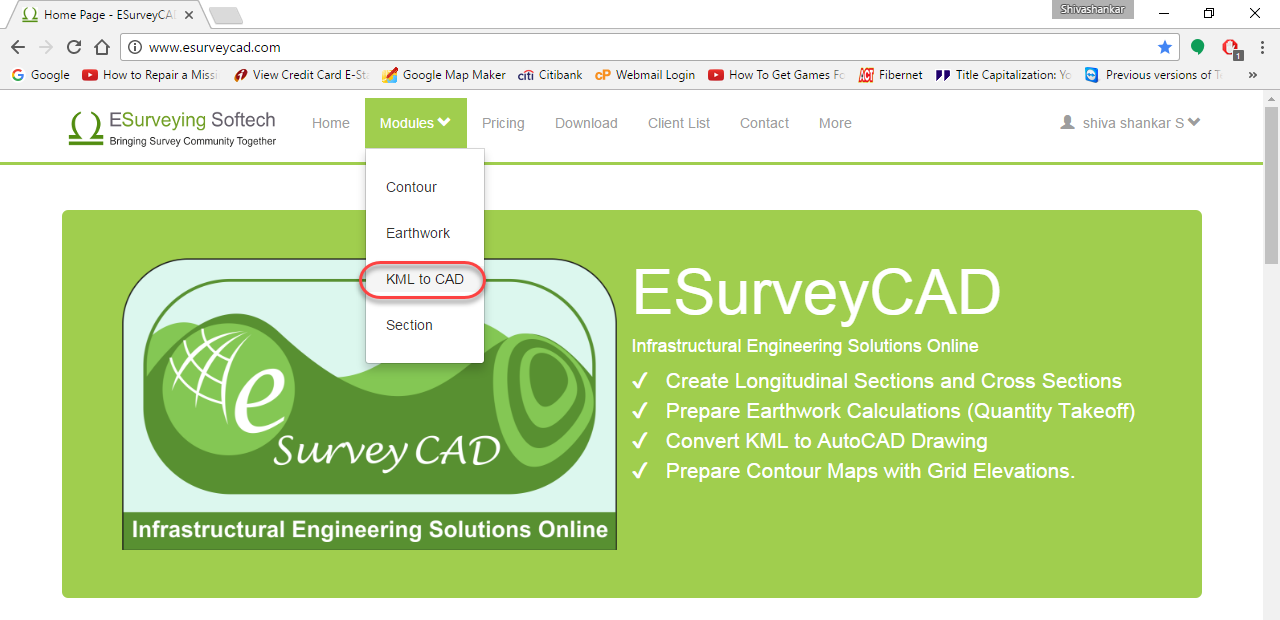
Click on Browse button and select the KML or KMZ file to be converted. Then click on Convert to DXF file button.
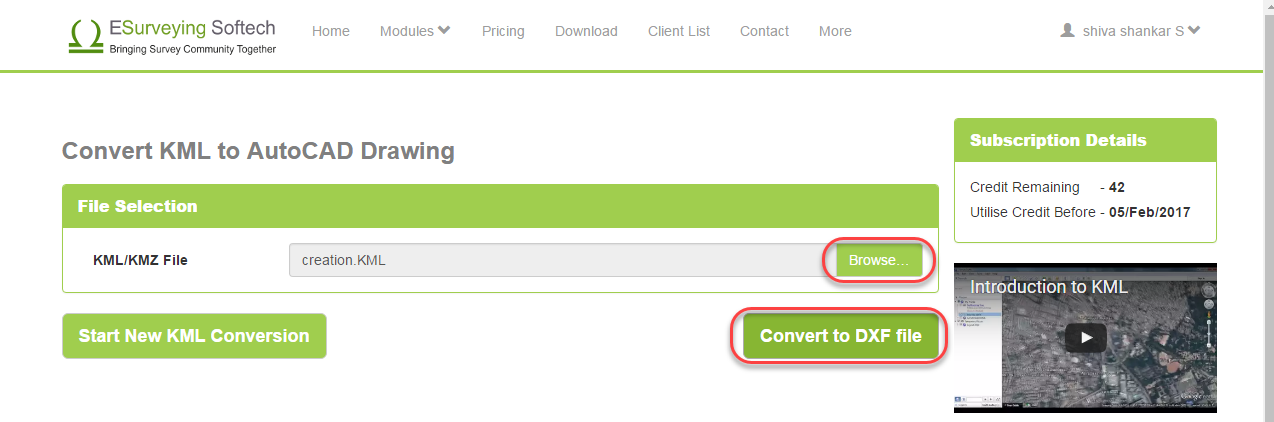
Wait for a while and once the drawing is ready, software will show 3 more buttons on the top.
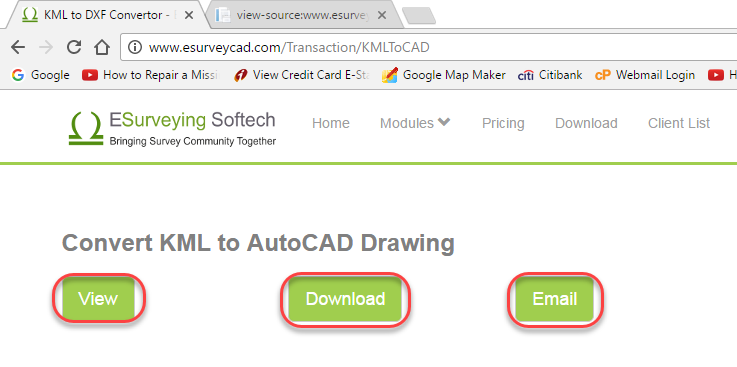
Click on View button to immediately see the generated drawing.
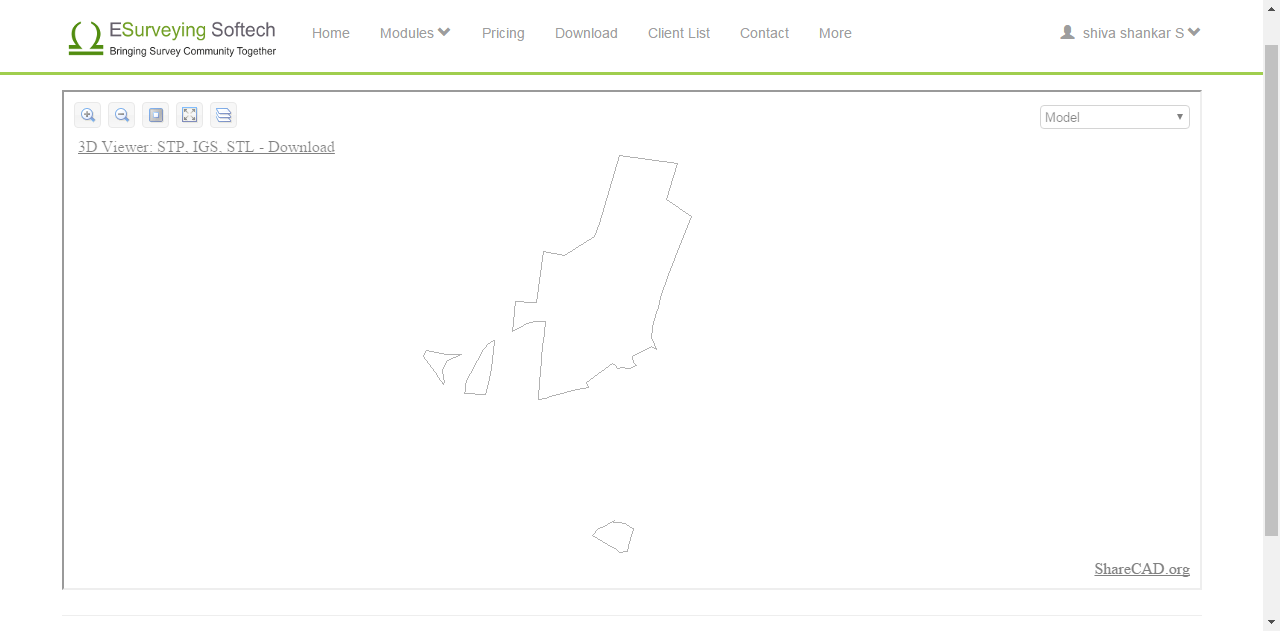
Click on the Download button, in case if you want to download the drawing
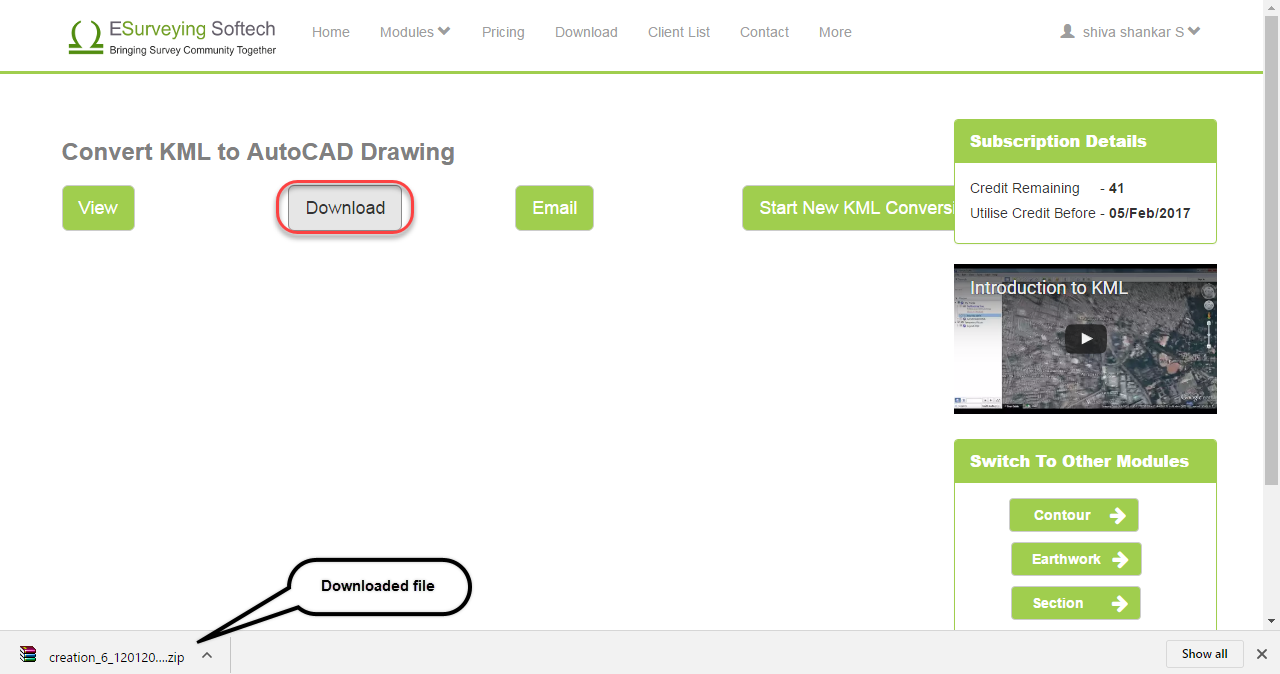
Click on Email button, In case if you want to download the drawing later. When you chose this option, file link is emailed to you. Please note that you have to download the required file within 24 hours. Later these drawings are deleted forever from the application (Server).
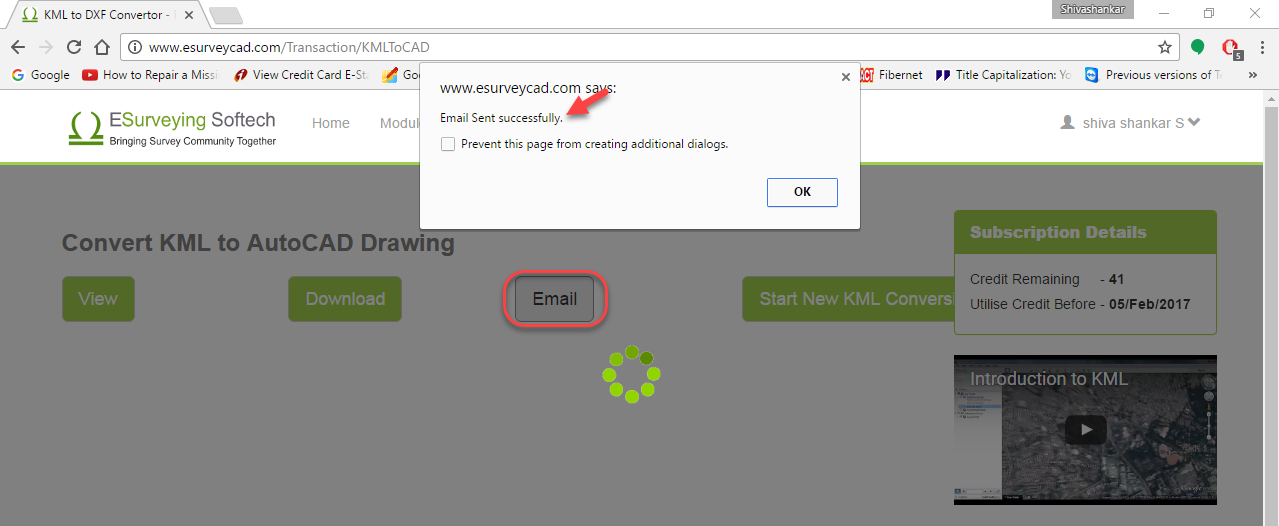
Know Software Limits
The online application will convert any KML file of Less than 2 MB.
Terminologies