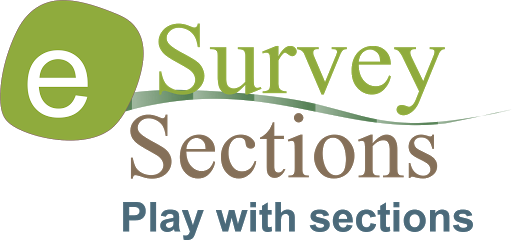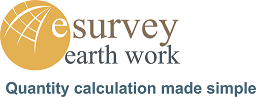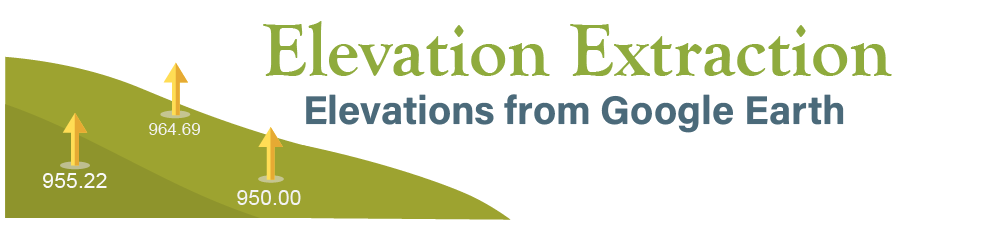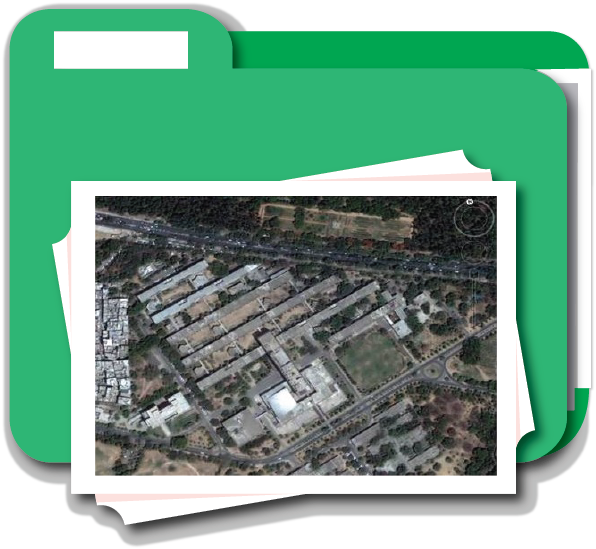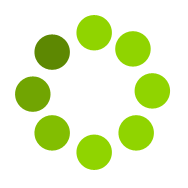www.esurveycad.com allows you to generate drawings and reports online
✔ Create Longitudinal Sections and Cross Sections
✔ Prepare Earthwork Calculations (Quantity Takeoff)
✔ Convert KML to CAD Drawing
✔ Prepare Contour Maps with Grid Elevations
✔ Extract Elevation from Geo Browser Google Earth
✔ Extract Image Tiles from Geo Browser Google Earth
The input required for creating this drawing is Simple CSV file having raw data. You can watch respective videos to learn how to generate output using this online application.
For example, if you give point data having Easting (X), Northing (Y) and Elevation (Z) values in a CSV file as input to this application, then you can generate Contour map having smooth contours at the specified interval as output. You can generate the cross sections, longitudinal profile, and volumes of earth work using the earthwork module. Also, you can convert the KML file as a DXF (CAD Drawing File).
Brief Description of Various Modules
-
Section:
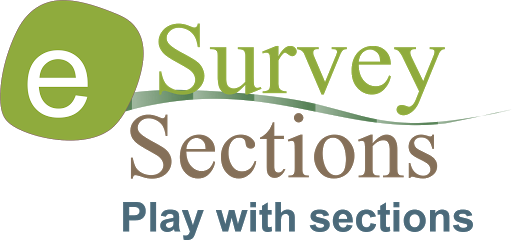
You can prepare multiple Cross Section or Longitudinal Section drawing by providing section values in CSV file. You can also generate Area and Volume report based on the input file. If the input file has 2 or more layers (series) information. You can define the different horizontal scale and vertical scale for preparing the drawings. You can define settings for automatically creating Cutting, Filling bands. You can interpolate the input data before creating the cross section. This module is helpful for creating Cross Section and Longitudinal Section for projects like Road, Railway, Canal, Pipeline, and Drain Etc.
Learn More »
-
Earthwork (Quantity Takeoff):
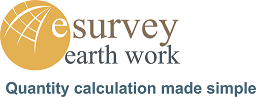
In this module, you can import 2 sets of point data. That is ground levels and formation levels data defined in CSV file and generate area and volume reports related to earthwork calculations by specifying the grid interval. This module is very helpful if you want to find out quantities for grading or levelling projects. You can generate quantity reports either by creating cross section drawings (automatic) at specified grid spacing or you can compute the volume by the block method. In case a formation level is to be achieved as a single plane, then you can specify the formation level and can estimate the quantities and respective drawings can be generated.
Learn More »
-
Convert KML to CAD Drawing:

If you have a Google Earth KML file, it can be opened in Google earth. Google earth is one of the most popular applications and allows you to create KML files defining various features of the earth for a given area of your interest. But if you want a vector drawing, you can convert the same using KML module. Once you convert the KML file as drawing, you can utilise it for further planning.